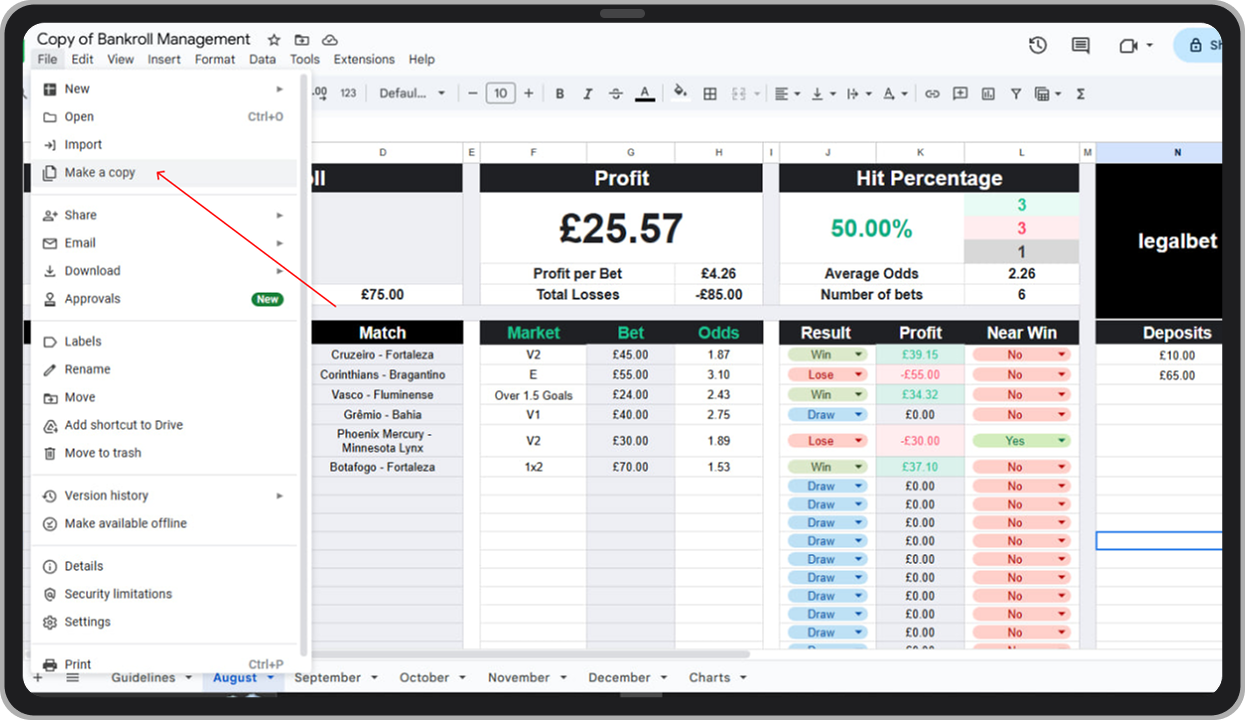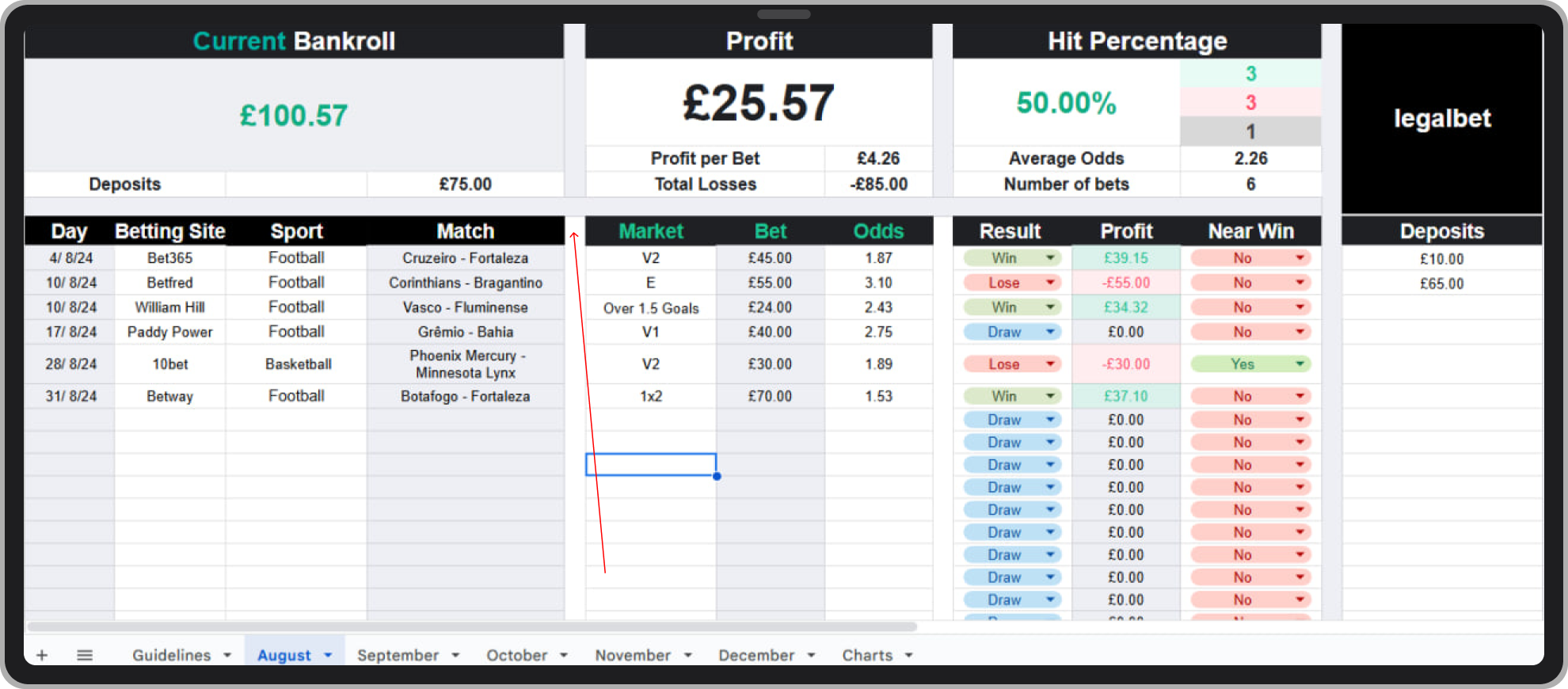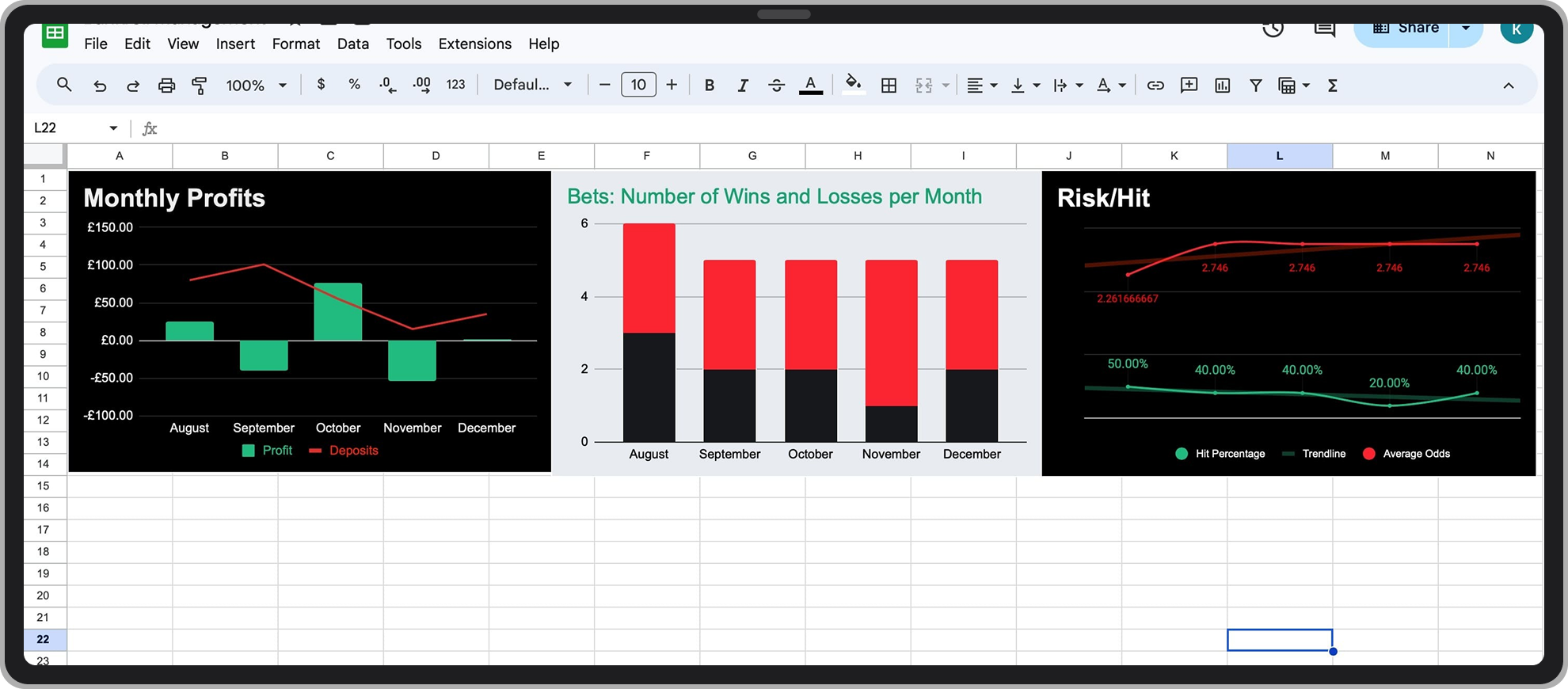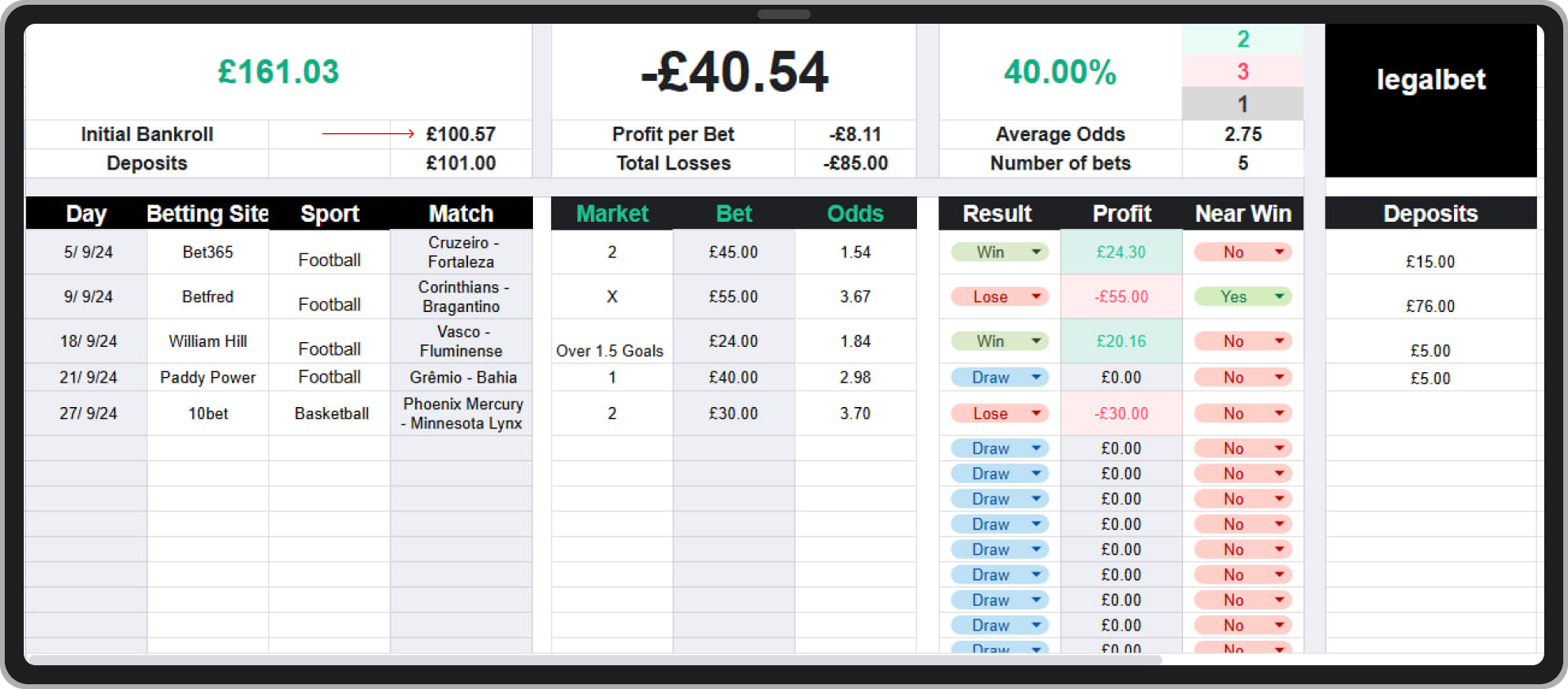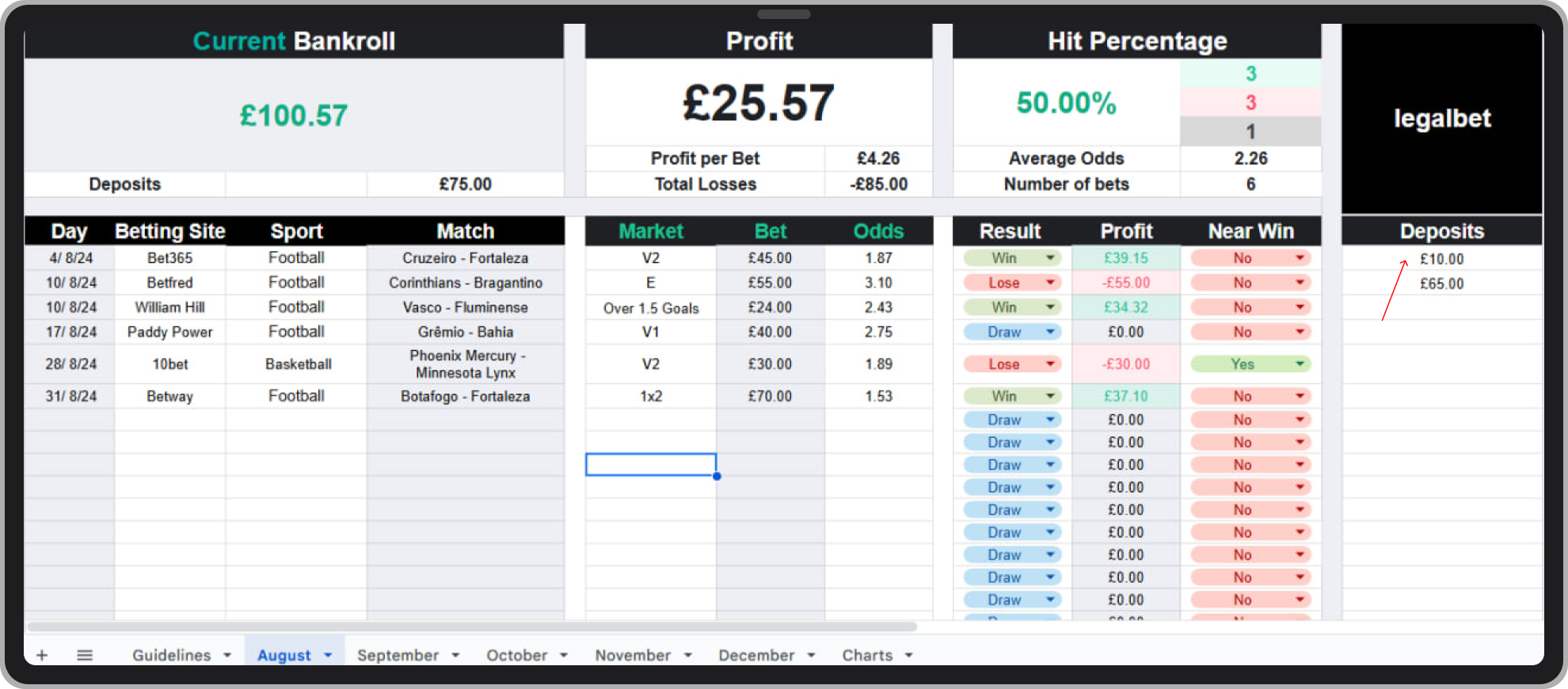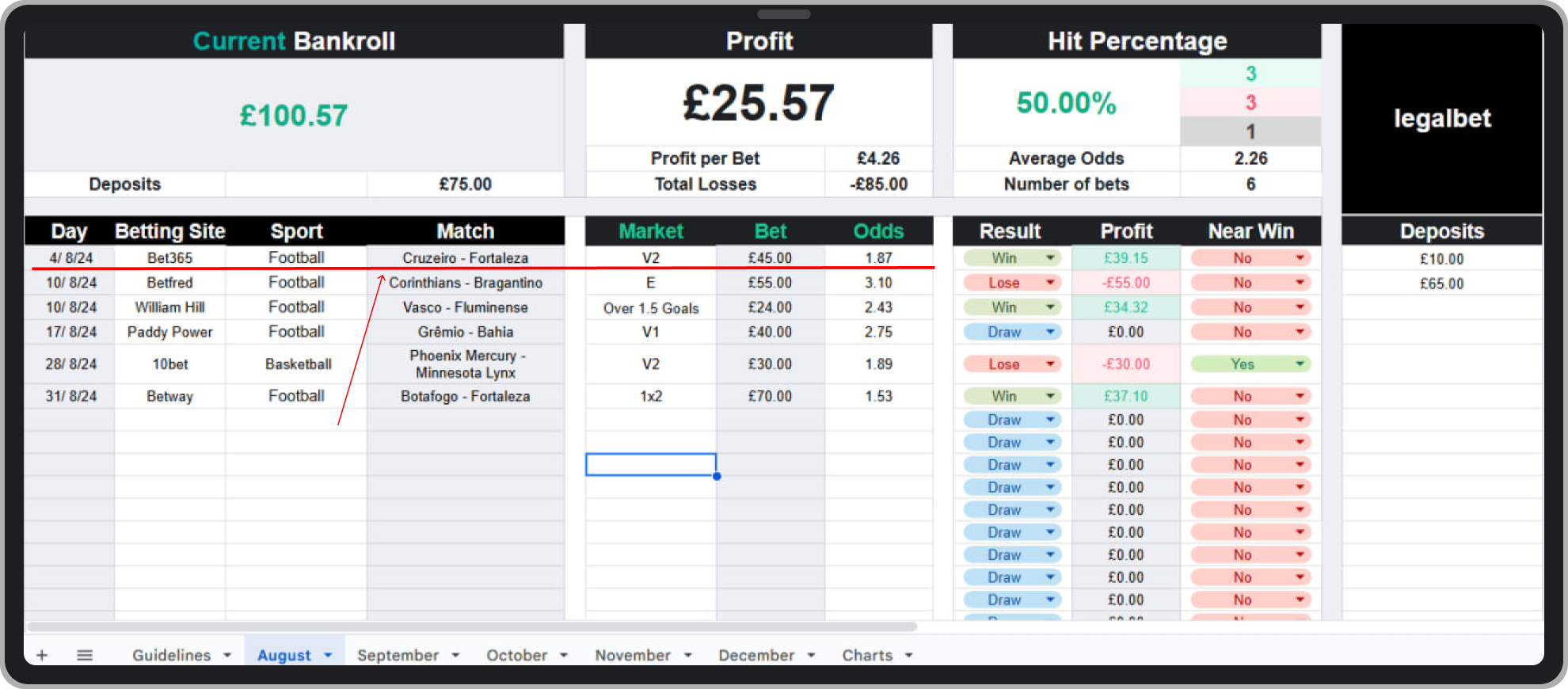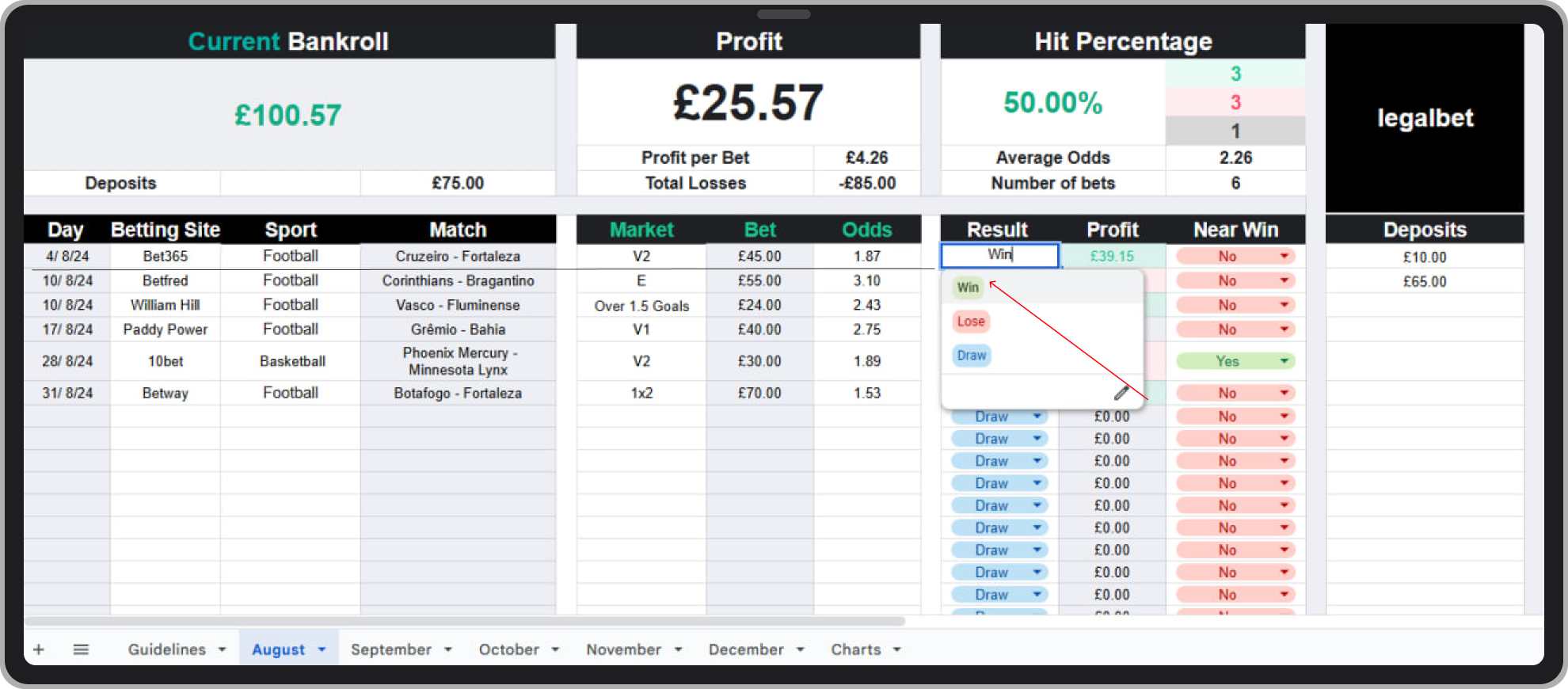Free Bankroll Management Spreadsheet for Smarter Betting
Do you know your real profit or loss from betting last month? Can you say what your balance is across all bookmakers? Or how much you’ve staked in total? If the answer is no, you need a system. When making even a few bets, it’s easy to forget how much you’ve risked and what the net result is. The Legalbet team built a bankroll management spreadsheet to track every wager, win and loss. Below, we explain how to use it and why it matters.
What is Bankroll Management in Sports Betting?
Bankroll management is about control. It keeps your betting money organised and limits the damage from a bad run. At its core, it means knowing exactly what happens to your funds across every bookmaker you use:
-
Budget control. Set a monthly deposit limit and never exceed it.
-
Betting records. Keep track of every stake and result to see where you win or lose.
-
Performance checks. Use the data to spot patterns and markets that work for you.
-
Variety of bets. Spread your stakes across sports or markets to cut risk.
-
Loss limits. Fix a daily or monthly stop-loss so you know when to walk away.
-
Discipline. Stick to your plan, even after a losing streak.
Take a Premier League weekend as an example. You back Arsenal to win on Saturday, Chelsea on Sunday, and a goals market in Spurs v Liverpool. Without a record, by Monday, you might only remember the big win or the late loss. The spreadsheet shows the whole picture — three stakes, one profit, two losses. That clarity stops you chasing, and it shows whether your strategy is working over time.
How the Bankroll Spreadsheet Works
The theory is simple. Now let’s look at the practical side. Below is a step-by-step guide, with screenshots, showing how to use the tool.
Step 1. Open the file
Access the spreadsheet via Google Docs by clicking this link. You’ll need a Google account to log in.
Step 2. Make your own copy
Click File → Make a copy. This saves the sheet to your own Google Drive so you can edit freely.

Step 3. Learn the main dashboard
At the top, you’ll see three key figures: Current Bankroll, Profit, and Hit Percentage. They update automatically when you enter bets. Don’t try to type in this section.
Step 4. Check the charts
There’s a tab named Charts. It displays monthly results — winnings, losses, average odds, and strike rate. A quick way to see trends at a glance.

Step 5. Record your bets
Each monthly tab (August, September, and so on) has columns for date, bookmaker, sport, match, market, and odds. Just enter your bets. The Profit column updates automatically.
The sheet comes pre-filled with demo data so you can see how it works. Replace it with your own results once you’re ready to start tracking for real.
Adding a Bet to the Spreadsheet
We’ll record a bet together using the spreadsheet. Imagine you’ve just placed £45 at Bet365 on Cruzeiro to beat Fortaleza on 4 August.
- Open the August tab and look at the Initial Bankroll at the top. This shows the balance carried over from the last month.

- Add your new deposit in the Deposits section on the right. For example, £10. The bankroll updates automatically.

- Log the bet in the row below: date, bookmaker, sport, match, market, stake and odds. Here: 4/8/24, Bet365, Football, Cruzeiro–Fortaleza, market V2, £45, odds 1.87.

- After the match, select the outcome in the Result column. Choose Win, Lose or Draw from the dropdown. The spreadsheet updates profit, loss and hit rate straight away.

The top section updates automatically, showing “–£10” profit, one lost bet, and the new accuracy rate.
If you think the bet was close, mark Yes under Almost Won. This helps when you review patterns later.
Keep logging bets in the same way.
At the start of a new month, copy the tab, clear old entries, and use the formula “=August!A2” (changing “August” to the last tab name) to carry over your balance.